Sometimes it is necessary to refund a client's payment, possibly because they canceled their service or had a problem with the service delivery. A Stripe refund is initiated in Pet Sitter Plus, then via Stripe integration, the refund is returned to the client's card and the refund is recorded in Pet Sitter Plus.
Tip: Instead of processing a refund, you can credit the client's account for future use as well.
To make a Stripe refund, ensure these criteria are met:
- The Payment must be made via Stripe (it will say “Auto: Stripe.” If your client paid in any other way, see How do I Record a Cash or Check Refund?
- You need unallocated funds equal to or greater than the refund amount.
- If you do not have the necessary unallocated funds, then you must first:
- Unallocate the Payment, so it is not allocated to an Invoice
- Void the invoice that the payment is allocated to.
- Reduce the value of services on the order by the amount of the refund due.
- Re-invoice the service order which will create the required unallocated amount on your payment.
Note: If the refund is returned by you via cash, check, Venmo, or other direct method, you need to record a manual refund.How Do I Refund a Payment made via Stripe?
Navigation: Clients > Payments & Refunds > Unallocated Payments
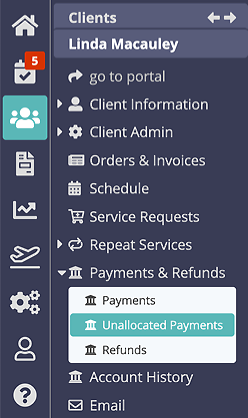
Step 1
- The "unallocated payments" list shows all funds available for refunding to a client.
Note: If you do not have the necessary unallocated funds, then you must first:
- Unallocate the Payment, so it is not allocated to an Invoice
- Click "Create Refund" to start the refund process.
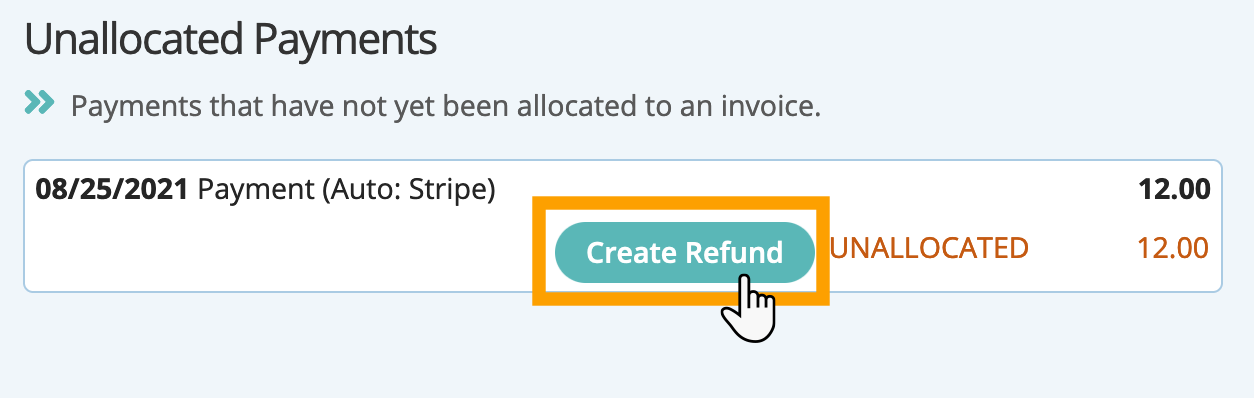
Step 2
- Ensure "Amount" to refund is correct.
- Add Details about the refund if needed.
- Toggled "Refund to Card" ON.
- Click "Create Refund."
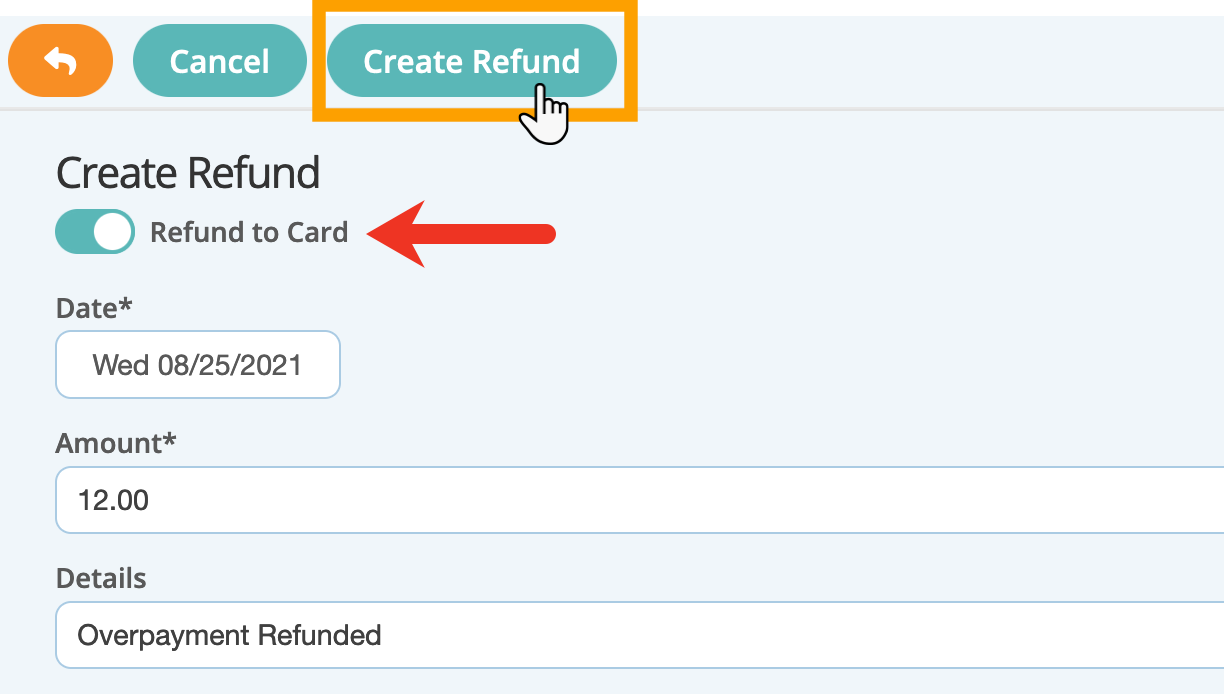
Step 3
- The Stripe payment has now been refunded to the client's payment card on file.
- The payment is marked "refunded" in the client's "Payments."
- The refund will also be listed in the client's "Refunds."

Note: If the client removed the card on file, the Refund will fail. Contact the client to add their card, or discuss other options for issuing the refund.Step 4
- The refund is documented in your Stripe dashboard under “Payments.”
- The refund is associated with the original payment, use search to find the original payment.

Note: Payments made via "Pay with PayPal Standard" in the client portal cannot be refunded through Pet Sitter Plus. A refund must be initiated directly from your PayPal account then recorded in PSP. See Refunding All Other Payments.Was this article helpful?
That’s Great!
Thank you for your feedback
Sorry! We couldn't be helpful
Thank you for your feedback
Feedback sent
We appreciate your effort and will try to fix the article