Shift working is designed to record work for hourly pay. It helps staff easily record time periods during which all activity is payable AND exclude periods of time that are unpaid.
Tip: Examples of unpaid periods of time could be lunchtimes or extended breaks in-between visits, which could include any non-work-related appointments.
Example Shift from a standard working day:
When enabled, Staff can "start shift" and "end shift" as many times as needed. For example, your working day might look like this:
- 9:00am - start shift
- 9:00am - check in to 1st visit
- 9:30am - check out of 1st visit
- 9:30am - travel to 2nd visit
- 9:45am - check in to 2nd visit
- 10:15am - check out of 2nd visit
- 10:15am - end shift
- 11:00am - Grocery shopping
- Lunch
- 1:00pm - start shift
- 1:00pm - check in to 3rd visit
- 1:30pm - check out of 3rd visit
- 1:30pm - travel to 3rd visit
- 1:45pm - check in to 4th visit
- 2:15pm - check out of 4th visit
- 2:15pm - end shift
- 2:15pm - travel to hair salon
Staff can record time for multiple shifts per day so that mealtimes and personal appointments remain outside their recorded work time.
Tip: Timecard Export provides Total Shift time recorded for each staff person daily. To access the total time worked for a specific payroll period, enter the appropriate Staff Activity date range in Scheduler > Monitor > Staff Activity and click "Reload" then select "Timecard Export."
How do I Enable Staff Paid by the Hour to Record their Shifts?
Navigation: Admin > Settings > Timecard Settings
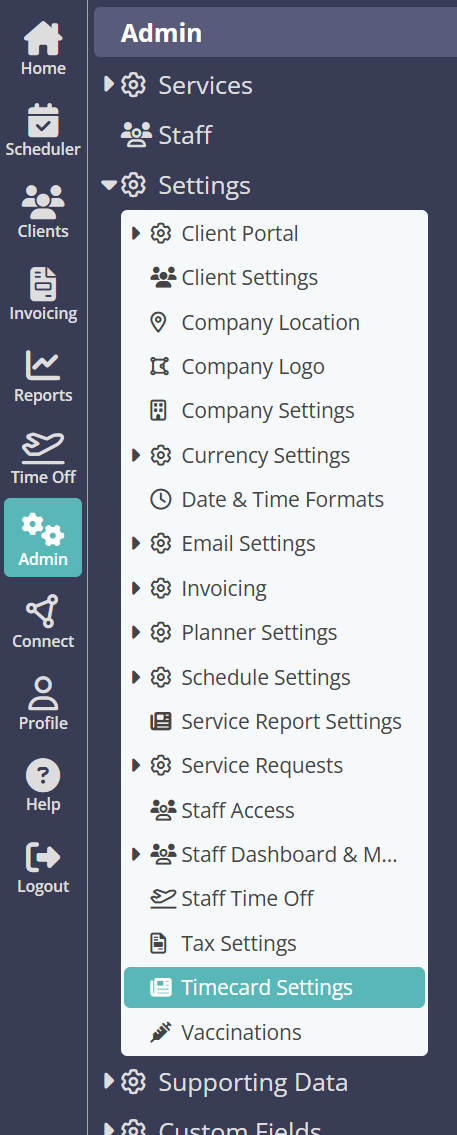
- Toggle "Record Staff Shifts" to ON.
- Click "Update."
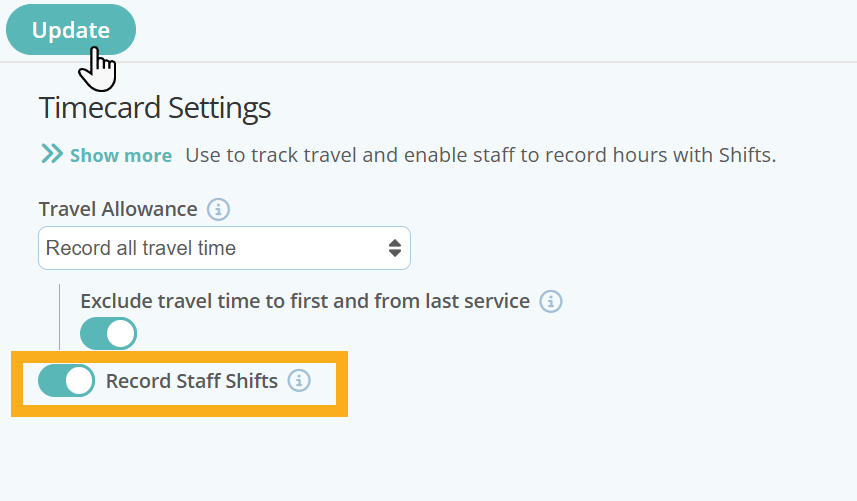
Was this article helpful?
That’s Great!
Thank you for your feedback
Sorry! We couldn't be helpful
Thank you for your feedback
Feedback sent
We appreciate your effort and will try to fix the article