Once logged into the Portal, from the "My Information" tab your client will be able to:
- view and amend their personal details.
- view and amend their pet information, as well as adding new pets.
Note: If you want to ensure clients have completed all the information you need, you can set certain fields to be "required" or mandatory. When the client next logs into the Portal, they will be asked to complete their account setup and complete these fields if they are empty.Tip: To change the content and layout in this section, see Custom Fields.About Custom Fields Custom fields enable you to customize the clients pages in your database. This means you can add any kind of data you want such as simple text fields, drop down lists, dates, multi-line notes fields, email address fields, image uploads, file uploads, Weblinks and more. If you add custom fields, screenshots may not look the same as your database.
How does the Client Update their Details?
Navigation: Click the link "go to portal" from any Client's account > My Information
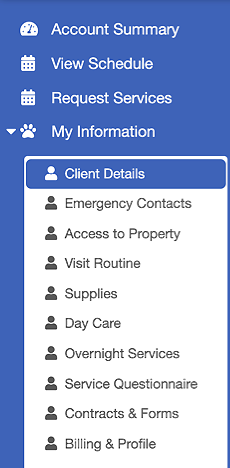
Step 1
- To view any of the different pages in "My Information," click on the tabs on the left under "Client Details" (these may look different due to your custom fields settings).
- To update any sections in "My Information," once you've made your changes, click "Update" to save.
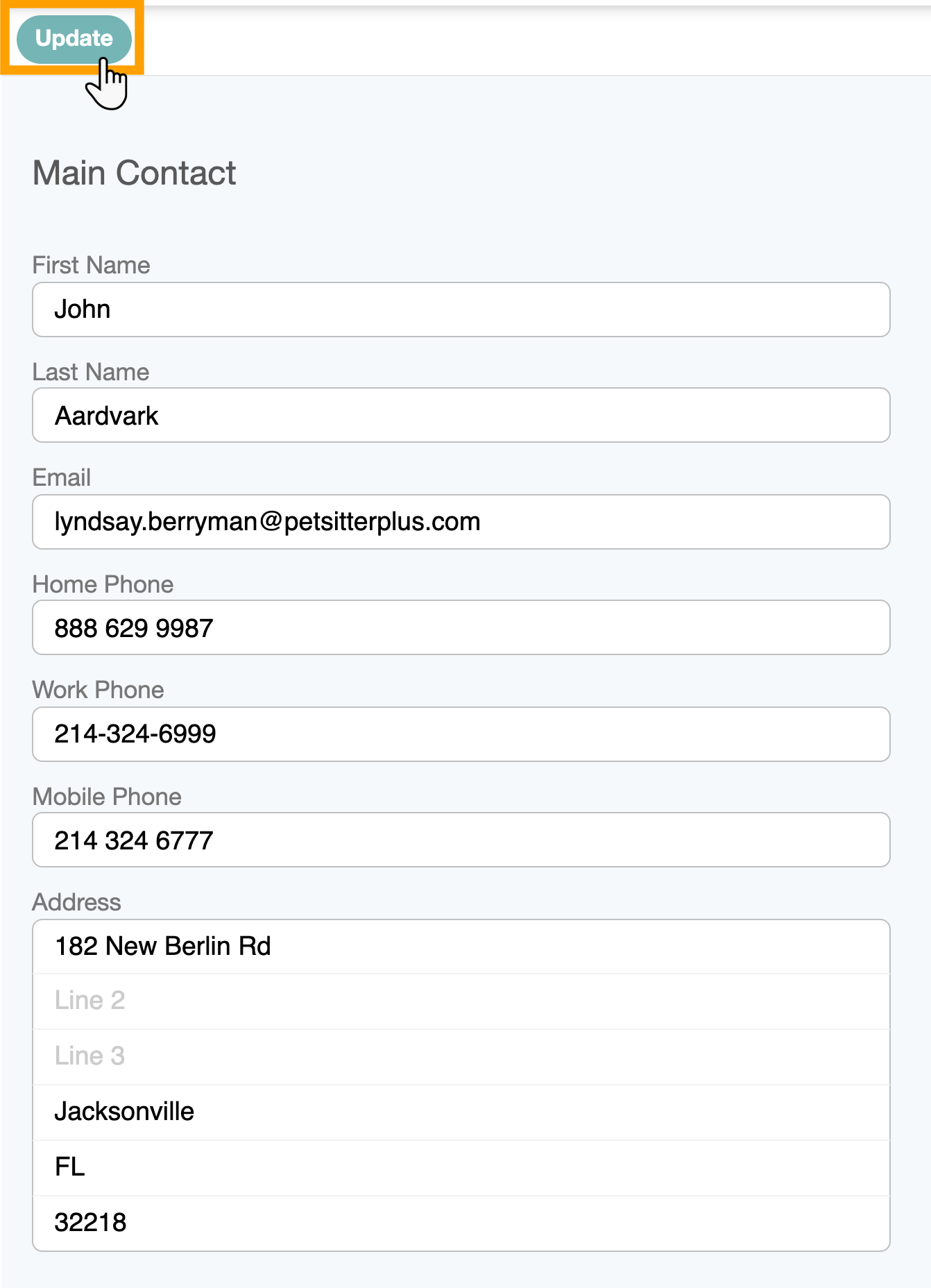
Step 2
- To edit the content of any of the pages or add a photo, make your changes and click "Update" after you've finished editing.
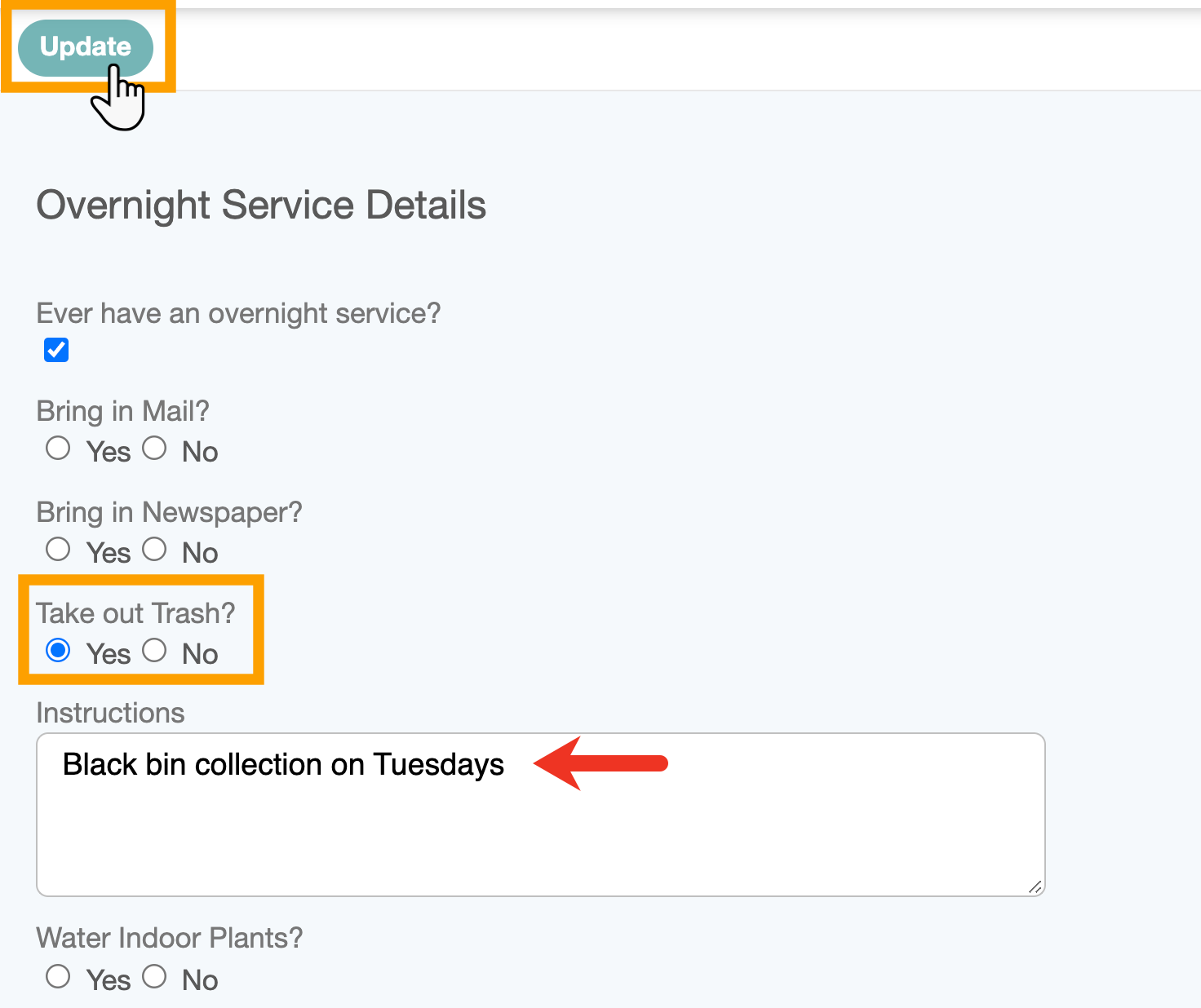
Step 3
- There are options to type in their instructions in more detail in the panels on this page.
- A photo can be uploaded by browsing for it on their computer then selecting a photo.
- When happy with their changes, they should click "Update" to save.
Note: Client changes will instantly become visible in the admin interface, in the client account and also the staff dashboard, dependent upon the permissions you have set. You will also see a notification on the Home screen that your client has made changes to their Information.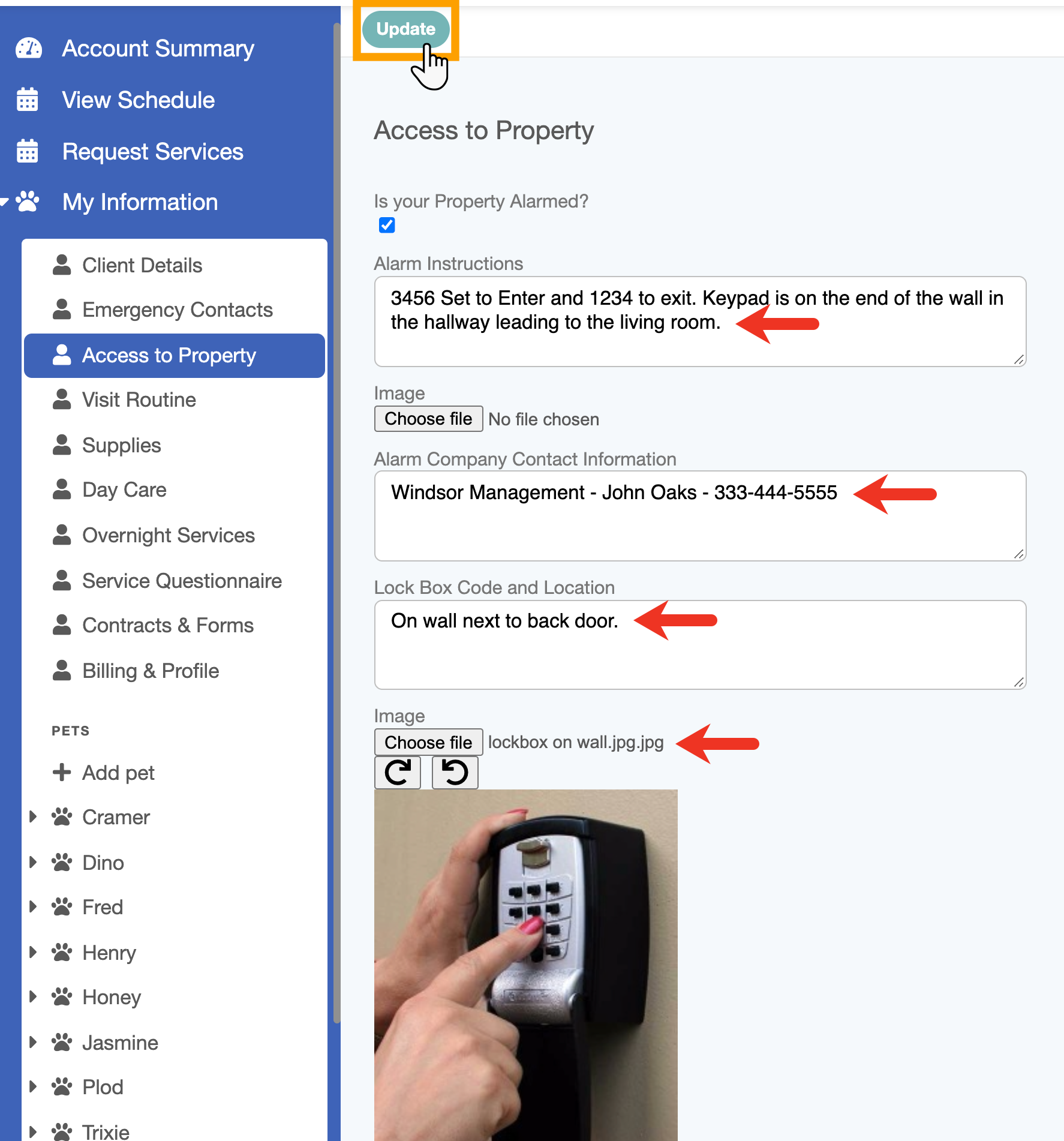
Was this article helpful?
That’s Great!
Thank you for your feedback
Sorry! We couldn't be helpful
Thank you for your feedback
Feedback sent
We appreciate your effort and will try to fix the article