When a Client places an order through the Portal, you most likely wouldn't want that service to be added directly to your live schedule before you'd had a chance to check it is correct and that you are available to provide the services.
The services on the client's booking will appear as a Service Request, ready for you to check all the details of the booking before you go ahead and schedule it.
When you are on the service request processing screen, you can:
- schedule a service request.
- amend a service request prior to scheduling it.
- add services to a request, such as a morning and evening visit, or if you need schedule an additional service such as a pee stop.
- decline a service request if your staff member is unavailable or you simply do not wish to provide the services for that client.
- delete the service request from your system.
Tip: If a client wants to add more services after they have submitted their online order (rather than ask you to do this), they will need to follow the procedure for adding further services to a service request.
How do I View Service Requests I've received?
Navigate to Scheduler > Service Requests
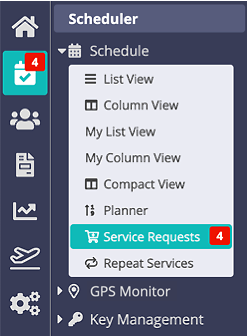
The Service Requests screen will display any requests you've received so you can then decide whether you have the capacity to accept the request and schedule it.
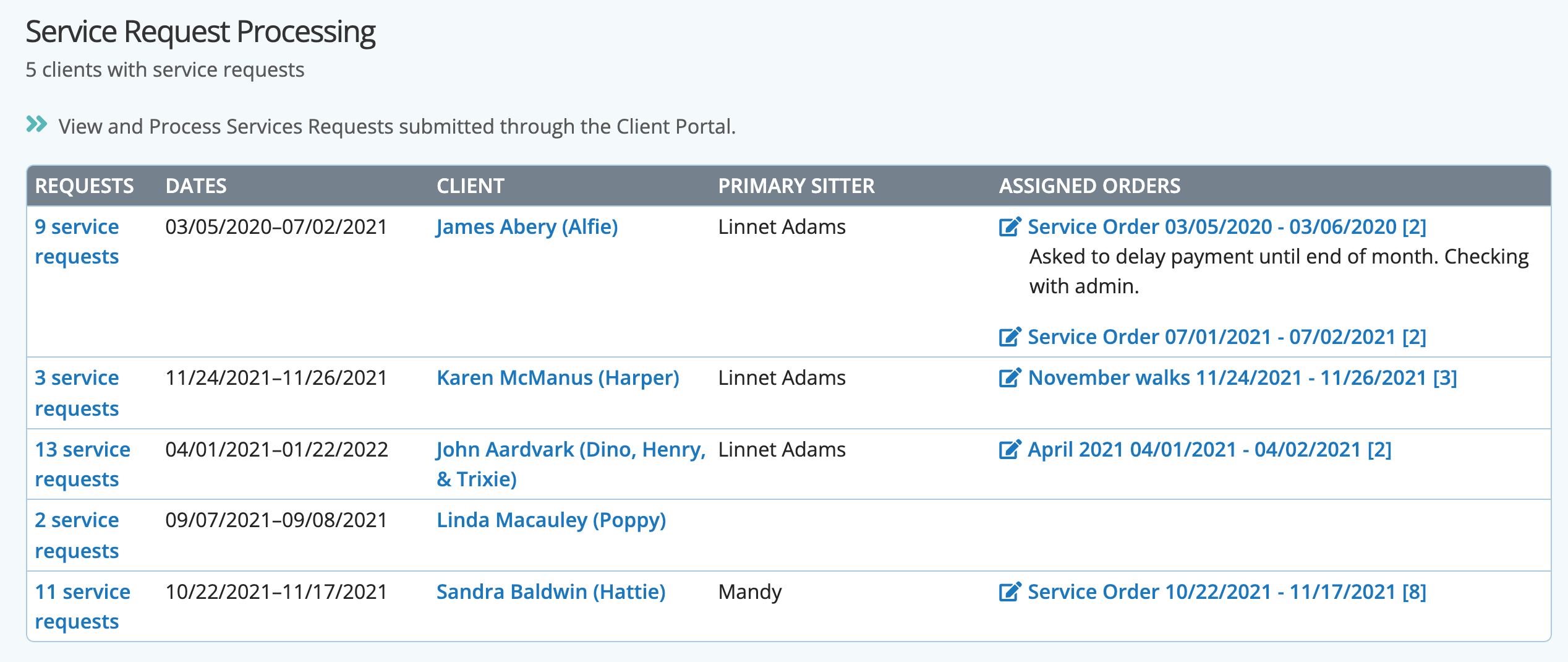
Tip: "Prevent/Block or restrict" all or some of your Services being requested in the Client Portal with Service Availability Controls. These controls allow you to prevent your clients from booking services for weekends, Public Holidays and Company Vacations as well as outside your standard company operating hours and days.
Was this article helpful?
That’s Great!
Thank you for your feedback
Sorry! We couldn't be helpful
Thank you for your feedback
Feedback sent
We appreciate your effort and will try to fix the article