The Download function provides a way to download and/or print a PDF or CSV list of the Schedule for reference. You can add filters that will help you to download only the services you need.
How Do I Download a PDF or CSV List of Services from the Schedule?
Navigation: Scheduler > Schedule > List or Column View
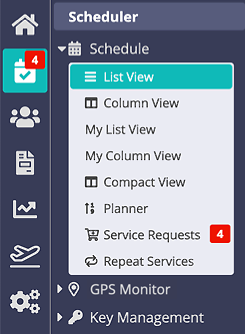
Step 1
From the Schedule:
- Set your filters to create a list of the required services.
- Select "PDF" or "CSV" (from the button bar).
- A PDF or CSV file is downloaded to your device (see bottom of the browser to open file).

Step 2
- Open the PDF file (see instructions in the bottom of the browser) or import the CSV into a spreadsheet such as Excel.
- The list of services includes date, time, client ref, visit type and staff assigned.
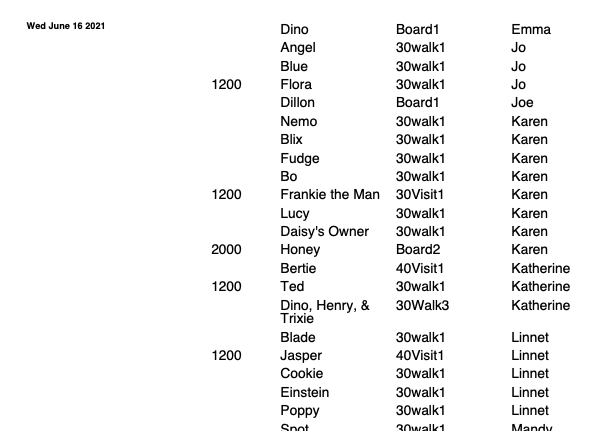
Note: The process is the same for any view of the Schedule (List View, Column View, Compact View).Was this article helpful?
That’s Great!
Thank you for your feedback
Sorry! We couldn't be helpful
Thank you for your feedback
Feedback sent
We appreciate your effort and will try to fix the article