Once you have created Pages, Sections, and Fields, you can set the correct access for Staff and Clients. There may be some pages, sections or fields that you want to hide from certain Staff roles but not all Staff members. Using this setting, data is hidden from Staff Members that are tagged in "Staff Access" as "Is Restricted."
Note: If you set an entire Page to "Restricted Staff Access," all of the Sections and Fields on that Page will be Restricted as well, and you CANNOT override the Page Level setting at the Field level.What are Custom Fields? Custom Fields give you the power to design a custom database, with whatever data fields you need in a client account, a pet record, a staff record and Service Reports, and this is also reflected in a customized Client Portal. Not only can you maintain the data your business needs, you can set permissions on a field-by-field basis to allow different access and editing rights to only those groups you permit: Staff and Clients. Your data consists of separate Pages of information, and each page has Sections and each Section has Fields where data is input. Additionally, the data is dynamic, meaning you can control the input options or questions, depending on the answer to a previous question. For example, if a client is completing a pet record for a cat, you can ask a different set of questions than for a dog. Learn more: Custom Fields Display Conditions. |
What does the Field status panel mean? Each field now has a "status" panel describing what you can – and cannot – do to customize it in custom fields. Below are two examples of a "system" field that cannot be customized, and a custom field that can. Note: fields that cannot be deleted are ones that have already been populated in client, pet or staff accounts.   |
How Do I Create a Custom Field with "Restricted Staff" Access?
Navigation: Admin > Settings > Custom Fields > Click on a database area > Then click on a Page, Section or Field.
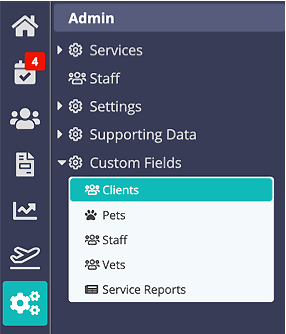
Step 1
- On the submenu that opens up under "Custom Fields", select which area of the system you want to work in: Clients, Pets, Staff, or Service Reports (Vets area is not customizable.)
- Select the Page, Section or Field to change permissions. You must select a Page, then Section to access the Fields. If you only select a Page, the entire Page and its contents will be Restricted.
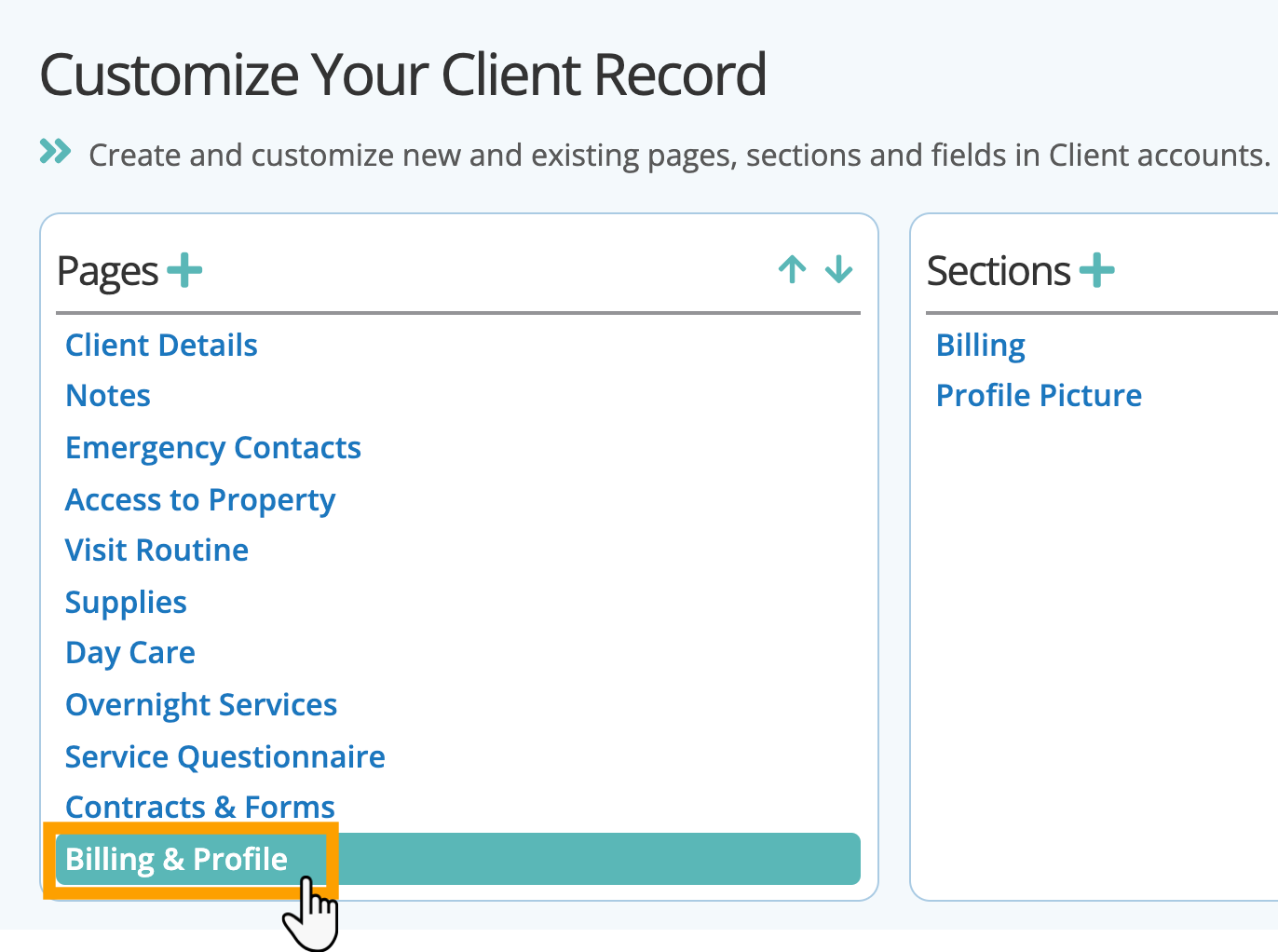
Step 2
- Toggle “Restricted staff access” to "ON" to prevent the "Restricted" data from being viewed by staff members whose permissions are switched ON for "Cannot See Restricted Fields."
- Click "Update."

Step 3
The example below is for Joanna's permissions. You would need to ensure her setting for "Is Restricted" is toggled to ON to prevent her from seeing the "Billing & Profile" data.
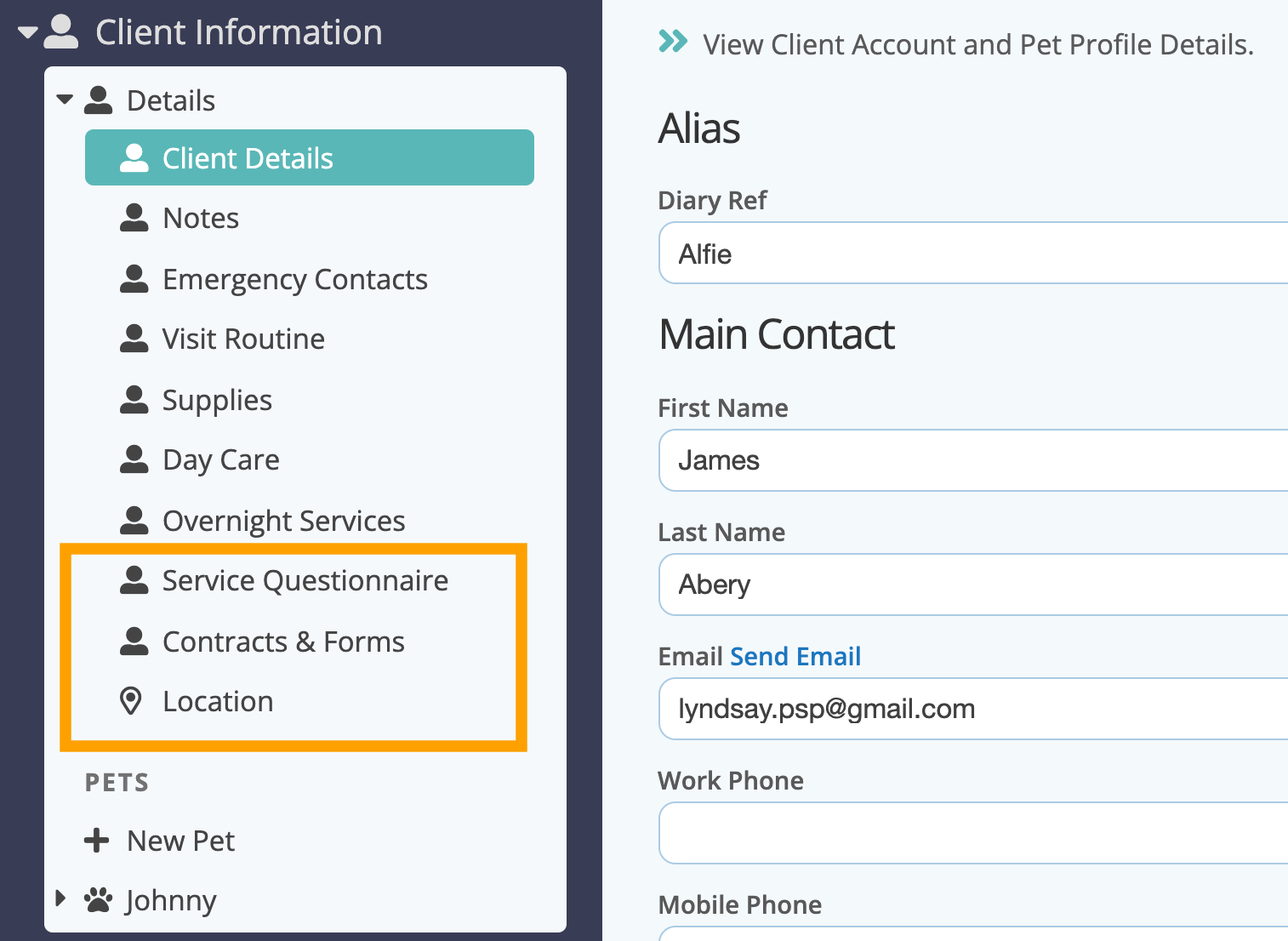
Was this article helpful?
That’s Great!
Thank you for your feedback
Sorry! We couldn't be helpful
Thank you for your feedback
Feedback sent
We appreciate your effort and will try to fix the article